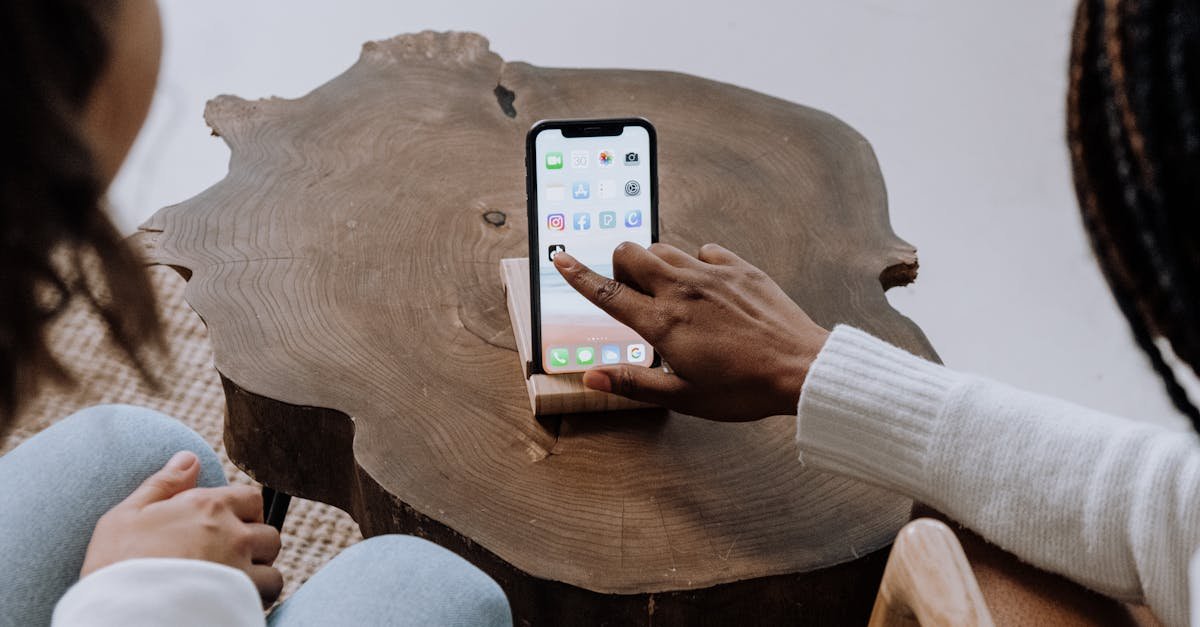Key Takeaways
- TransferWise (Wise) simplifies international money transfers with a user-friendly interface, transparent pricing, and mid-market exchange rates.
- Setting up the Wise app is straightforward, requiring just a few steps for downloading, creating, and verifying your account for secure usage.
- Sending money is quick and efficient, with clear guidance on adding recipients, setting up transfers, and tracking payments in real-time.
- Additional features like multi-currency accounts and in-app currency conversion provide flexibility for managing global financial transactions.
- Wise prioritizes security and transparency, utilizing encryption, two-factor authentication, and compliance with global regulations.
- Tips like enabling notifications, verifying recipient details, and saving frequent recipients enhance the overall user experience.
Managing international money transfers used to be a hassle, but apps like TransferWise (now Wise) have completely changed the game. I remember the first time I needed to send money abroad—I was overwhelmed by high fees and confusing processes. That’s when I discovered TransferWise, and it made everything so much simpler.
With its user-friendly design and transparent pricing, the app allows you to send money globally without hidden costs. Whether you’re paying for services, supporting family, or managing overseas expenses, it’s a reliable tool. In this guide, I’ll walk you through how to use the TransferWise app step by step so you can send money quickly and confidently.
What Is The TransferWise App?
The TransferWise app, now officially known as the Wise app, is a digital platform for international money transfers. It provides an efficient way to send, receive, and manage multiple currencies globally. The app focuses on cost transparency by using mid-market exchange rates without hidden fees.
Available on iOS and Android devices, the app integrates several tools, including currency conversion, balance management, and borderless account creation. Users can hold and convert over 50 currencies, such as USD, EUR, or GBP, within their accounts.
The app supports various payment methods, including bank transfers, credit or debit cards, and direct debit. This flexibility suits diverse financial needs, from personal remittances to business transactions.
TransferWise prioritizes security, complying with global financial regulations and employing encryption to protect user data. Its intuitive design simplifies navigation, making it easy for beginners and experienced users alike to perform transactions.
Setting Up The TransferWise App
Getting started with the TransferWise app is straightforward. Below, I’ll guide you through downloading, installing, and verifying your account for secure usage.
Downloading And Installing The App
Search for “Wise” in your device’s app store. It’s available on both iOS and Android platforms, ensuring accessibility for most users. Look for the official app by Wise Ltd to avoid phishing software.
Tap “Install” to download the app. The file is lightweight, requiring less than 100 MB, depending on your device. Ensure you have a stable internet connection during the process for a seamless installation.
Once installed, launch the app. The interface will prompt you to sign up or log in, leading directly to account creation or access.
Creating And Verifying Your Account
Tap “Sign Up” on the home screen. Enter your email address and create a strong password containing at least eight characters, a mix of letters, numbers, and symbols for security.
Choose your account type. Options include personal or business accounts, depending on your purpose for using TransferWise.
Provide essential information. This includes your full name, date of birth, and home address. Input accurate details to avoid verification issues.
Complete identity verification. Upload a government-issued ID, like a passport or driver’s license. Some regions might also ask for proof of address, such as a utility bill. The app uses encryption to secure your data during this process.
Wait for confirmation. Verification typically takes a few minutes to a few hours. After approval, you’ll gain full access to the app’s features and services.
Sending Money With The TransferWise App
Sending money using the TransferWise app is quick and straightforward. I’ll guide you through the process step-by-step to ensure an easy transaction experience.
Adding A Recipient
To add a recipient, I tap the “Recipients” tab on the app’s main menu. I then select “Add a Recipient” and input their details. For individuals, this includes their full name, email (optional for notifications), and bank account information. For businesses, I enter the company name and the bank account details. It’s essential to ensure the currency matches the recipient’s bank account for accurate transfers.
Setting Up A Transfer
Once the recipient is added, I start setting up the transfer by selecting the “Send Money” option. I choose the currency I’m sending from and the recipient’s currency, entering the exact amount I want to send or the desired amount the recipient should receive. The app displays fees transparently and provides the total cost and estimated delivery time before proceeding. I pick my preferred payment method—bank transfer, card payment, or balance—and proceed to the next step.
Reviewing And Confirming The Transfer
Before confirming, I carefully review all the details, including the recipient’s information, transfer amount, fees, and exchange rate. I double-check to ensure everything is accurate. If any adjustments are needed, I make them here. Once all details are correct, I confirm the transfer, and the app processes it immediately. I can track the payment’s progress on the app, with updates sent via notifications or email for convenience.
Tracking Your Transfer
The Wise app makes monitoring your transfer’s progress simple. After confirming a payment, I navigate to the “Activity” tab on the app’s home screen, where all transactions are listed chronologically. Each transfer includes a detailed status indicator, such as “Processing,” “In Progress,” or “Completed.”
For real-time updates, I tap on a specific transaction to view a timeline of its current stage. These stages outline when the transfer is initiated, funds are converted, and the recipient’s account is credited. If delays occur, details about the cause and estimated resolution are clearly displayed.
Notifications help me stay informed without constant app access. I enable push notifications or opt for email alerts to receive updates whenever my transfer moves to a new stage or is successfully delivered.
Exploring Additional Features
The Wise app offers more than just money transfers. It includes innovative tools that enhance convenience and streamline financial management for users worldwide.
Currency Conversion
I can convert currencies directly within the app using mid-market exchange rates. By navigating to the “Balances” section, choosing a currency, and selecting “Convert,” I can input the amount I want to convert. The app instantly displays the exchange rate and any applicable fees before finalizing the transaction. This feature is ideal for managing funds across different currencies or preparing for international purchases.
Holding And Managing Multi-Currency Balances
With Wise, I maintain balances in over 50 currencies, which simplifies international financial activities. The “Balances” tab allows me to add currencies by selecting “Add” and choosing from the available options. I can view, hold, and manage funds without converting them or incurring unnecessary fees. For example, I retain a USD balance while holding GBP or EUR for upcoming payments. This flexibility supports personal and business needs alike.
Bill Splitting And Payment Requests
The app lets me split bills easily or request payments from others. From the “Pay” tab, I can select “Request Money,” enter the recipient’s email or phone number, and input the requested amount. Wise generates a link that I share with the payer, who can complete the transfer using their preferred payment method. This feature is useful for managing shared expenses like rent, utilities, or dining costs.
Tips For Using The TransferWise App Effectively
- Verify recipient details carefully
Always double-check the recipient’s information before confirming a transfer. Ensure the bank account number and currency align with the recipient’s country to avoid unnecessary delays or errors.
- Use mid-market exchange rate advantages
Take advantage of Wise’s mid-market exchange rate, which is free from hidden fees. Compare this rate with other services to see the cost-saving benefits directly within the app.
- Enable notifications
Activate push notifications in the app settings to stay updated on the status of transfers. These alerts help me track progress without manually checking the app repeatedly.
- Set up multi-currency balances
Utilize the app’s balance features, holding funds in different currencies for future use. This option is especially practical if you frequently transact in multiple countries, allowing instant conversions when needed.
- Plan transfers for optimal timing
Initiate transfers during business hours in the recipient’s country for faster processing times. I find it helpful to review the app’s estimated delivery timelines before proceeding.
- Leverage borderless account options
Use Wise’s borderless account to receive funds like a local in various currencies. This feature makes managing international payments smoother and more efficient.
- Regularly update the app
Ensure the app is updated to the latest version to access new features and maintain security compliance. Most updates improve performance and user experience.
- Save frequent recipients
Store details of regular recipients to speed up the transfer process in the future. I save these in the “Recipients” section for quick accessibility.
- Utilize customer support features
Contact in-app customer support for any issues, such as transfer delays or questions about fees. Wise’s support team provides detailed answers within the app’s Help section.
- Secure your account
Use two-factor authentication (2FA) for added security. This step ensures I’m protecting my financial transactions and personal data from unauthorized access.
Conclusion
Using the Wise app has completely transformed how I handle international money transfers. Its intuitive design, transparent fees, and innovative features make it a reliable choice for both personal and business needs. Whether I’m sending money to family or managing multi-currency balances, the app offers unmatched convenience and peace of mind.
By taking advantage of its tools and features, I’ve been able to save time, reduce costs, and stay in control of my finances. With a little practice and attention to detail, anyone can use the Wise app to simplify their global financial activities.
Frequently Asked Questions
What is the TransferWise app now called?
The TransferWise app is now officially known as the Wise app. It offers international money transfer services with a focus on transparency and user-friendliness.
How does the Wise app ensure cost transparency?
The Wise app uses mid-market exchange rates with no hidden fees. It clearly displays transfer fees and delivery times before you confirm a transaction.
Is the Wise app secure for money transfers?
Yes, the Wise app is highly secure. It complies with global financial regulations and employs encryption to protect user data.
Can I hold multiple currencies in the Wise app?
Yes, the Wise app allows you to hold and manage balances in over 50 currencies using its multi-currency account feature.
How do I set up the Wise app on my phone?
Download the Wise app from your app store, ensure you choose the official version, and create an account using your email. Follow the prompts for identity verification to start using the app fully.
How can I send money using the Wise app?
To send money, add a recipient and their details under the “Recipients” tab. Then, choose the currency, enter the amount, review the fees and transfer details, and confirm the transaction.
How long does a money transfer take with the Wise app?
The transfer time varies but is typically displayed during the transaction setup. Most transfers are completed within a few hours or days.
Can I track my transfers in the Wise app?
Yes, you can track your transfers under the “Activity” tab. It shows your transaction status, including details like processing stages and completion time.
Does the Wise app support business accounts?
Yes, the Wise app allows users to create business accounts for international transactions, including paying suppliers, invoices, and managing finances.
What payment methods does the Wise app accept?
The Wise app supports various payment methods, including bank transfers, debit cards, and credit cards, for sending money internationally.
What should I do if my transfer is delayed?
If your transfer is delayed, check the transaction status in the “Activity” tab. The app will provide details about the delay and an estimated resolution time.
How often should I update the Wise app?
You should regularly update the Wise app to access the latest features, security enhancements, and bug fixes.
Are there tips for using the Wise app effectively?
Yes, verify recipient details, use multi-currency balances, enable notifications for updates, and set up two-factor authentication for added security.
Can I request money through the Wise app?
Yes, you can use the app to request payments or split bills. This feature is helpful for both personal and business purposes.
Does the Wise app charge fees for holding balances?
No, the Wise app does not charge fees for holding balances in its multi-currency account. You can store and convert currencies as needed.
Is customer support available for Wise app users?
Yes, the Wise app provides customer support via its help center, live chat, and email to assist with issues or inquiries.